How to interface Nihon Kohden Celltac Es Series with LabXpert Automation
LabXpert Automation connects with the Nihon Kohden Celltac Series using serial communication via one of the two serial ports at the back of the machine. You can connect a serial to USB or serial cable from the machine to a computer where you have installed the Automation app.
This guide assumes you have already installed the Automation application and added the Nihon Kohden Celltac Series. See How to interface lab equipment with LabXpert Automation for more details.
Refer to Configuration of serial port drivers for more information about connecting machines via serial communication
This integration has been tested with a few 3-part models of the Celtac Series. If you encounter any challenges especially with 5-part models, please contact support for help.
Configuring Serial Communication
Under System > Settings > Output > Serial port, you can configure serial communication for any of the serial ports on the machine. For the port through which you have connected your serial cable (Port 1 or Port 2);
- Ensure [Output with 'Output' key] is on
- Ensure [Output after meas.] is on
- Under Comm settings, ensure values for baud rate, data bits, parity and stop bits match what is specified in the automation app
- Save settings by clicking OK
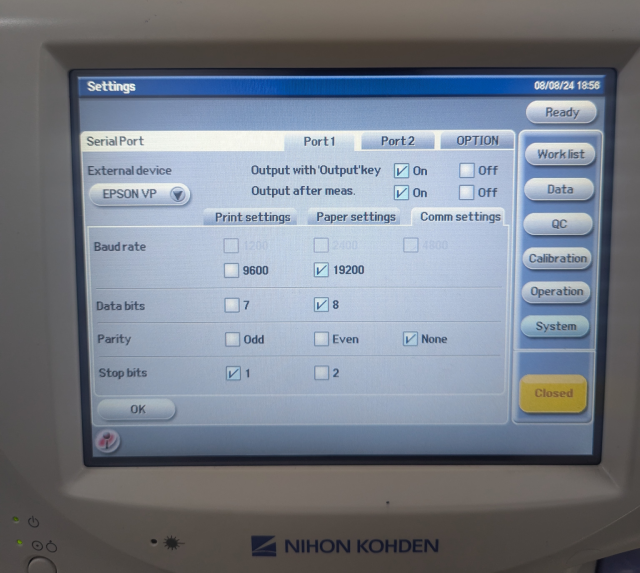
Sending Results
You can output results by pressing the output button on the result listing interface of result detail screen

