How to Interface GeneXpert with LabXpert Automation
LabXpert Automation integrates with the GeneXpert system using the ASTM protocol over TCP/IP. This setup enables automated transmission of results to your LIS.
✅ Before you begin:
- Ensure the Automation app is installed and running on a PC connected to the same network as the GeneXpert.
- The GeneXpert must already be added as a device in the Automation application.
See: How to Interface Lab Equipment with LabXpert Automation
⚙️ Configuring Communication on GeneXpert
Log into the GeneXpert system and navigate to:
Setup → System Configuration → Host Communication
🔧 Host Settings
Ensure the following options are correctly configured:
| Setting | Value |
|---|---|
| Enable Host Communication | ✅ Enabled |
| Use Cepheid Link | ❌ Disabled |
| Automatic Host Query after Sample ID Scan | ❌ Disabled |
| Automatic Test Order Download | ❌ Disabled |
| Automatic Result Download | ✅ Enabled |
| Use Instrument Specimen ID | ❌ Disabled |
🌐 Communication Settings
- Protocol: Set to
ASTM - Run Host As:
Server - Server IP Address / Port: Match values provided in the Automation app
💡 The server port and IP must match the configuration shown for the GeneXpert device in Automation.
🧪 Host Test Code Configuration
In the Host Test Code section:
- Ensure all test codes are enabled for transmission.
- Click Edit on each entry if needed to toggle it on.
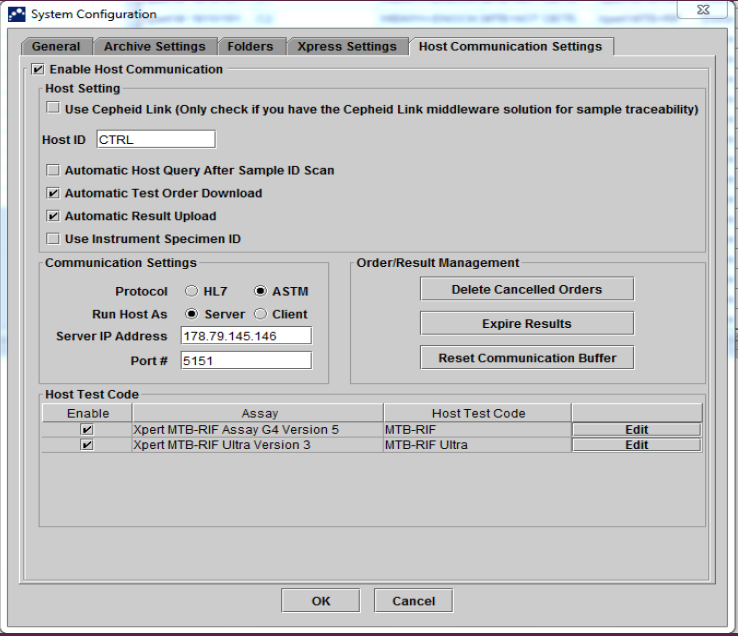
🧾 General Settings
In the General tab of System Configuration:
- ✅ Use Patient ID: Enabled
- 🟡 Patient ID 2, Name, and Demographics: Optional
- Enable these fields only if your use case includes surveillance data collection.
