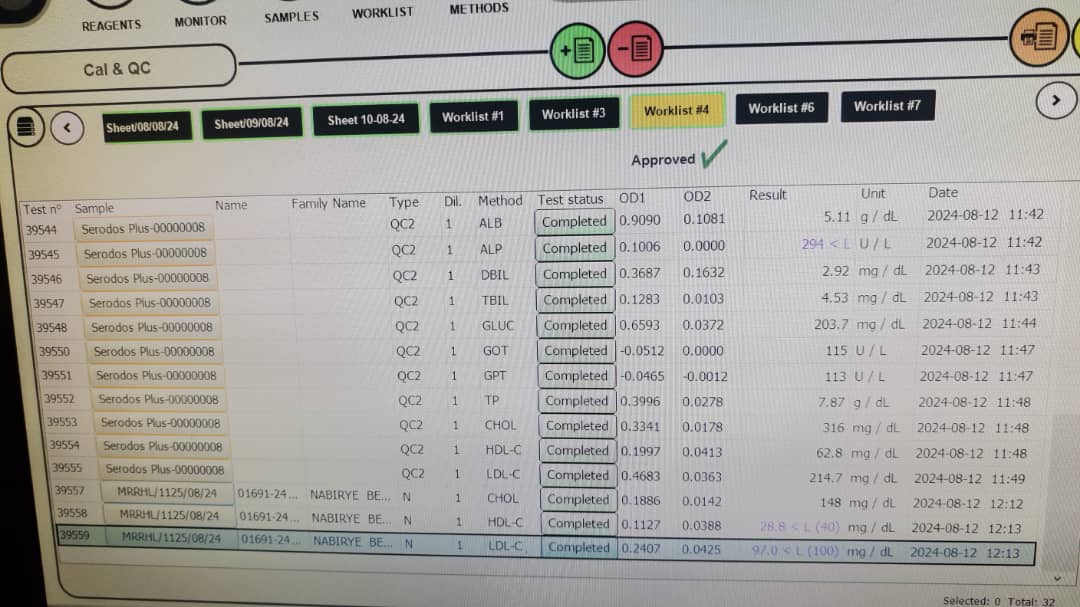How to Interface Humastar with LabXpert Automation
LabXpert Automation integrates with the Human Humastar analyzer by monitoring a designated folder for ASTM output files:
C:\ProgramData\HI\Human\LIS\ASTM\Output Worlist
⚠️ Important:
The Automation application must be installed directly on the Humastar computer, since this folder is only accessible locally.
This guide assumes you have already installed the Automation application and added the Human Humastar device.
If not, refer to: How to Interface Lab Equipment with LabXpert Automation
🛠️ Configuring Communication
- Open the Humastar device details page in the Automation app.
- Click the gear (⚙️) icon in the top-right corner.
- In the popup window, click the folder input field.
- Browse to the following path:
C:\ProgramData\HI\Human\LIS\ASTM\Output Worlist - Confirm and save.
✅ Sending Results
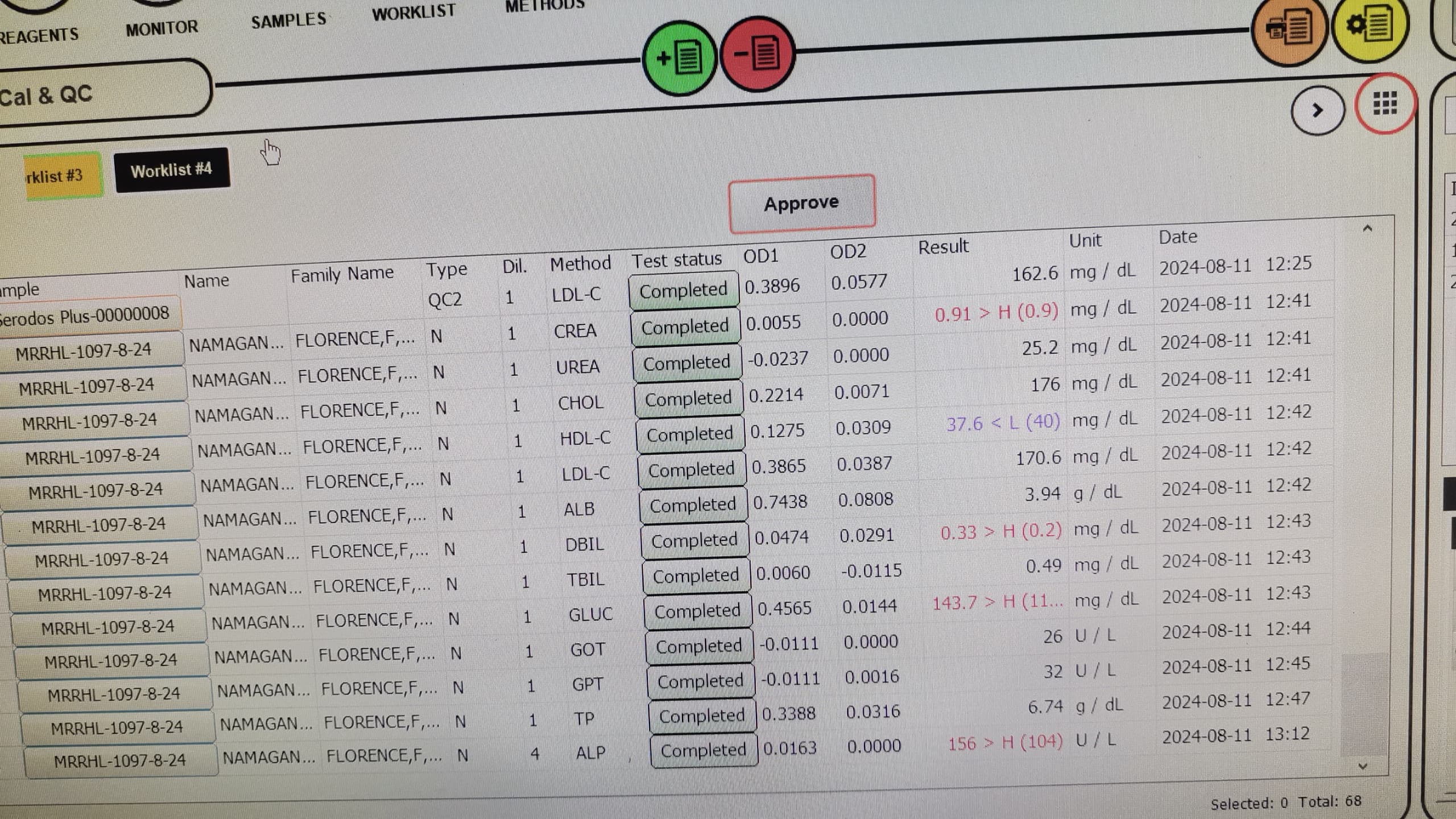
Worklists in Humastar must be approved to send results to Automation.
🚫 Worklists with ongoing or scheduled tests (“Executing” or “Scheduled”) cannot be approved.
Once all tests are completed, click the Approve button. A confirmation tab will appear with two options:
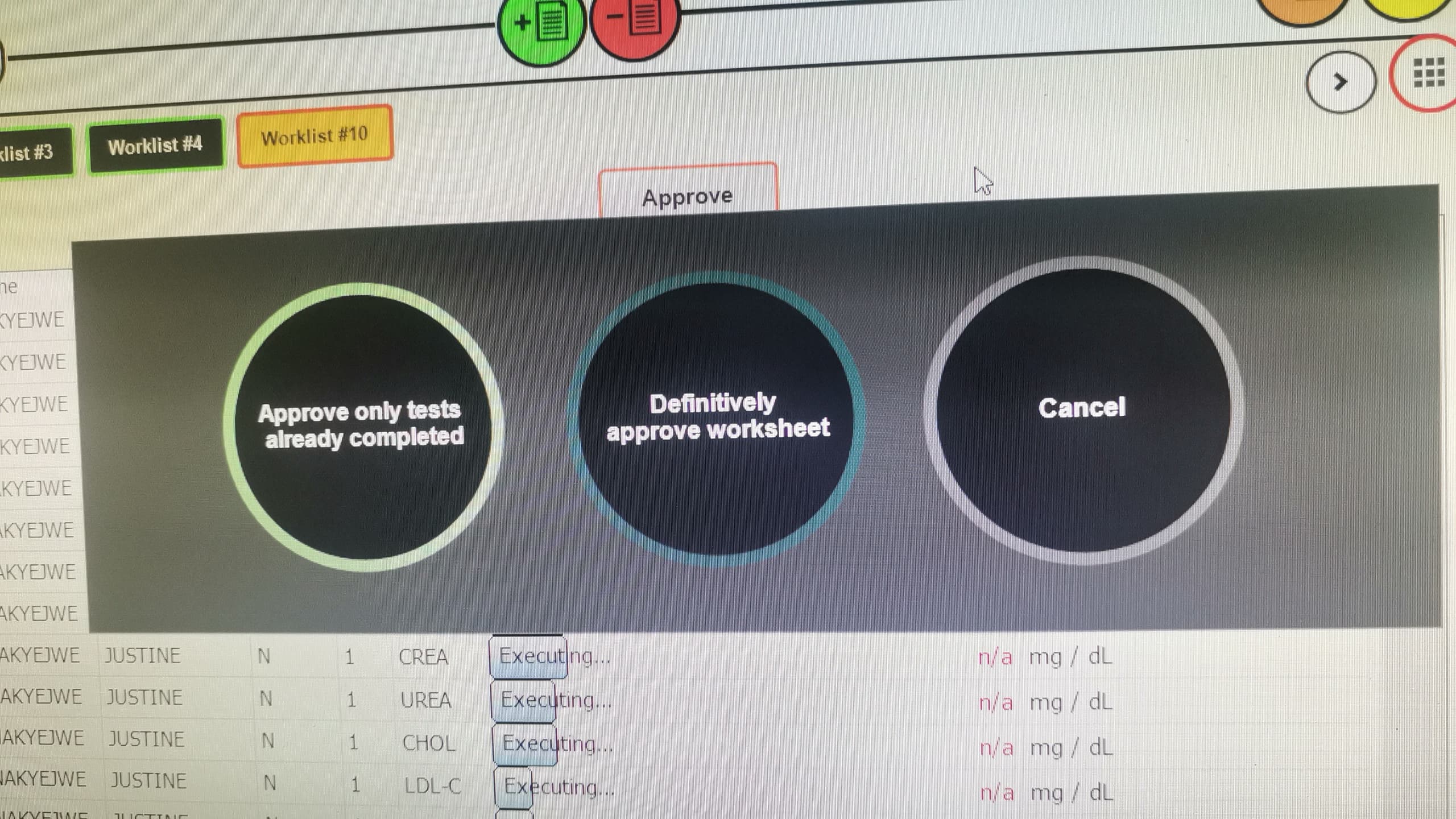
Approve Only Completed Tests
- Select this to approve only the tests that have already been completed.
- New test runs (Executing/Scheduled) will cause the worksheet status to revert to unapproved.
- This option allows repeated approval of completed tests as more are completed.
Definitively Approve Worksheet
- This sets the worksheet to auto-approve mode — no need to manually click “Approve” again.
- All tests under this worksheet will be approved automatically.
- The approved status will persist, even as new tests are executed or scheduled.
💡 You can still add or run additional tests after either approval option is selected.
🖼️ Visual Reference