How to Interface Abbott Architect with LabXpert Automation
LabXpert Automation integrates with the Abbott Architect using HL7 over TCP/IP. This setup allows seamless transmission of test results directly from the analyzer to your LIS.
Before you begin, make sure:
- The Automation app is installed and running on a computer connected to the same network as the analyzer.
- The Abbott Architect has been added as a device within the app.
(If unsure, see How to Interface Lab Equipment with LabXpert Automation)
🛠️ Configuring the Abbott Architect
To begin configuration, navigate to the main screen of the Abbott Architect and open the System tab. From the dropdown, choose Configurations.
Within the configuration menu, locate Communication Settings and open TCP/IP Settings. Here, you’ll need to enter the IP address assigned by Automation. This address tells the analyzer where to send and receive HL7 messages.
Once the IP is set, move on to HL7 Settings, and then to HL7 Channel Configuration. You’ll be asked to provide both a sender (outbound) and receiver (inbound) port. Use the specific port numbers provided by Automation. These ports facilitate two-way data flow—sending results and receiving orders if applicable.
After saving your changes, the analyzer is now ready to communicate over the network using HL7.
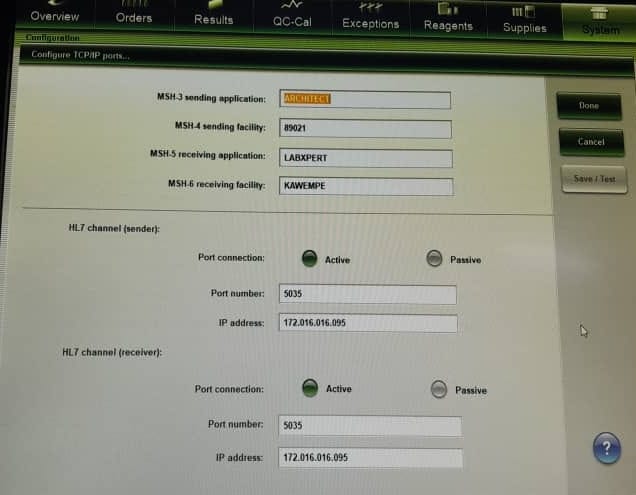
📤 Transmitting Results
When you're ready to send test results, go back to the main screen and select the Result tab. Click on Stored Data to browse completed test records.
From here, choose the results you want to transmit. Once selected, press Transmit to Host—this pushes the data to Automation instantly, provided the network link is active and ports are correctly configured.
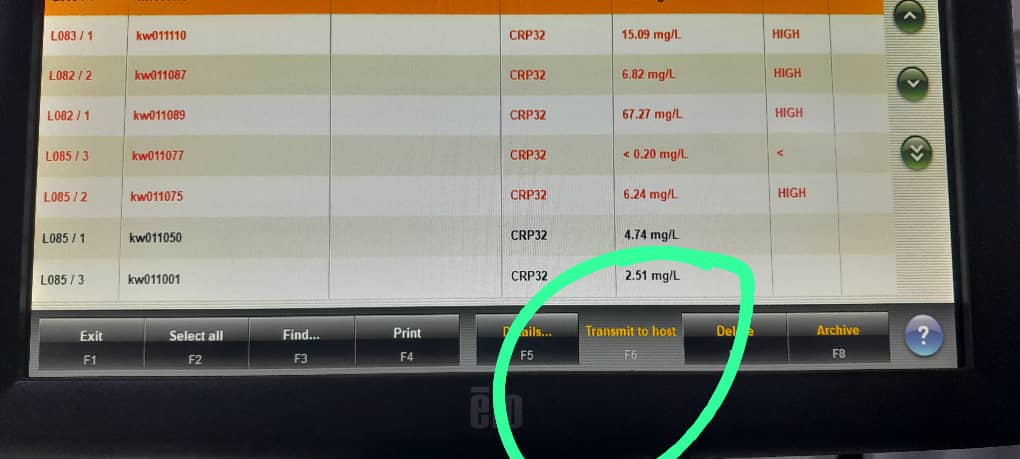
✅ Tips and Notes
- Always verify that the IP address and ports match those configured in Automation.
- Ensure the machine profile within the app is set to Active for the Abbott Architect.
- If data fails to transmit, check your firewall settings, ensure the analyzer and Automation PC are on the same subnet, and confirm that no other service is using the configured ports.